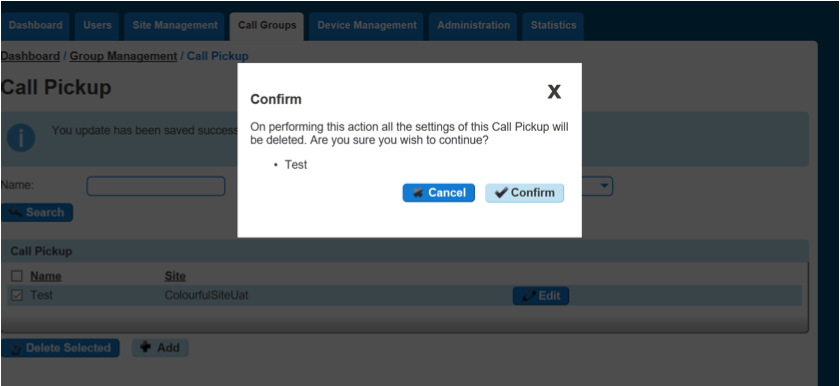How to setup Call Pickup Groups in Gamma Horizon
In this guide, we explain everything you need to know about Call Pickup in your cloud PBX, Gamma Horizon.
A Call Pickup Group allows you to answer any phone ringing within the defined call-pickup group. If part of a group, then the user will be able to pick up the call by dialling *98, which will connect that call to them. Please note that if multiple calls are ringing within a group, the call which has been ringing the longest will be picked up first.
Each user can only be in one call pickup group, and these can be created through the Call Pickup button.
Note: There is also Directed Pickup, which is the Horizon Shortcode *97 followed by the extension number. For example, *973354 will direct call pickup on extension 3354. A user does not need to be in a Call Pickup group for Directed Pickup. The "Pick Up" button on a handset also follows this format.
Set up Call Pickup Group
Before you start to set up your Call Pickup Group, you need to make sure that you have a Call Pickup Group Add-on set up on your company phone system. This is done by completing the following actions:
- Log into the Gamma Portal and go to Provisioning and Service Management, Hosted, Horizon and Horizon Manage Company.
- Select your account and locate the company that you want to set up a Call Page Group.
- Using the Actions drop-down, select Manage Bolt-ons.
- From here, you can see what bolt-ons you have and how many are currently in use. If you need to add any more Call Pickup add-ons, if you scroll to the bottom of the page and click Add More Bolt-ons, and then you can add as many bolt-ons as you need by adding against CallPickUp.
Step 1
Log into the Gamma Portal and go to Provisioning and Service Management, Hosted, Horizon and Horizon Manage Company.
Step 2
Select your account and log in to the company you want by using the Actions button to select Login to Horizon.
Step 3
Click the Call Groups option and then select Call Pickup. On the Call Pickup page, click Add.
Step 4
On the Create Call Pickup page, you will enter the Name of the Call Pickup Group and the Site that you want the Call Pickup Group to be assigned to.
You can also assign the users that you want to be assigned to the Call Pickup Group by selecting them and clicking the "Add Selected" button.
Once you've selected all the users, you click the Created button.
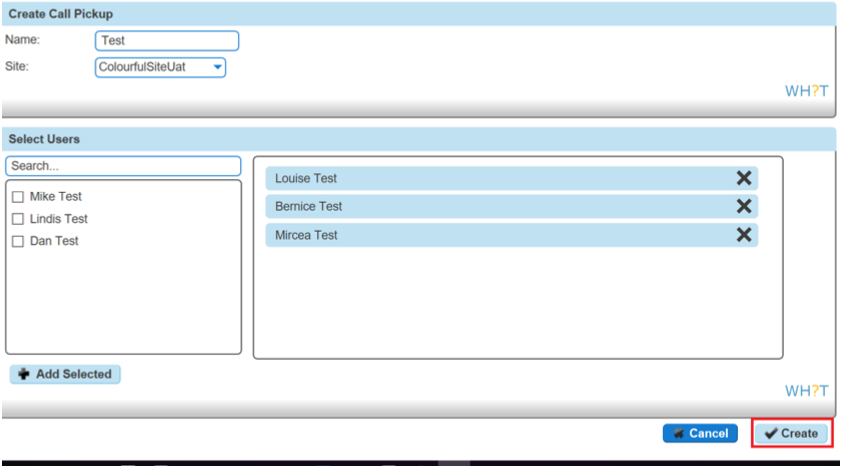
Add/Remove users from an existing Call Pickup Group
Step 1
Log into the Gamma Portal and go to Provisioning and Service Management, Hosted, Horizon and Horizon Manage Company.
Step 2
Select your account and log in to the company you want by using the Actions button to select Login to Horizon.
Step 3
Click the Call Groups option and then select Call Pickup. On the Call Pickup page, click Edit next to the Call Pickup group that you wish to add or remove the user(s) from.
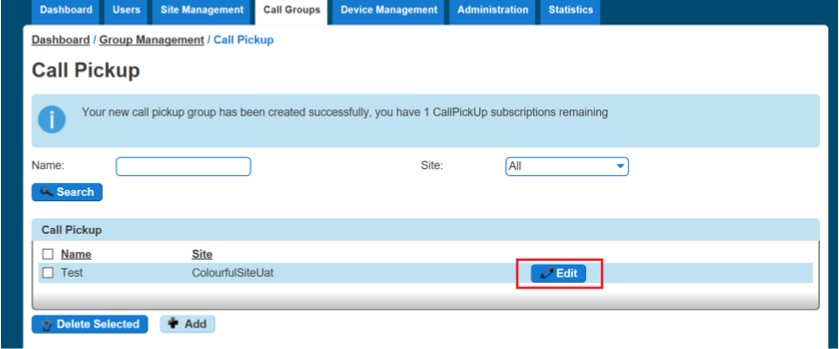
Step 4
To add users select them in the left table and click Add Selected.
To remove users, click the white "x" next to the user name in the right table. Click Save.
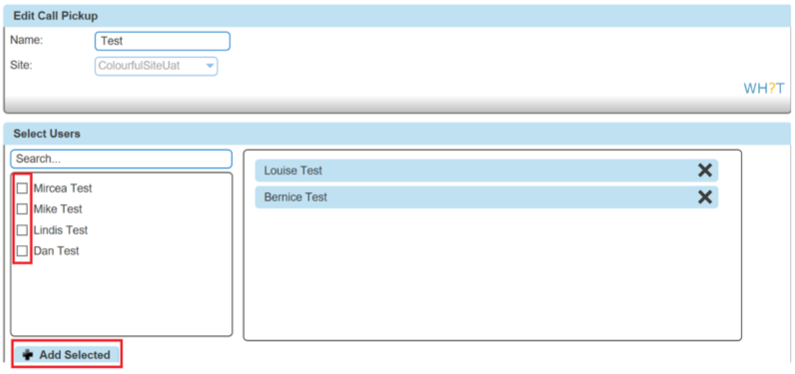
Delete Call Pickup Group
Step 1
Log into the Gamma Portal and go to Provisioning and Service Management, Hosted, Horizon and Horizon Manage Company.
Step 2
Select your account and log in to the company you want by using the Actions button to select Login to Horizon.
Step 3
Click the Call Groups option and then select Call Pickup.
On the Call Pickup page, select the group(s) you wish to delete and click the Delete button. You will then be presented with a confirmation box asking if you're sure that you want to delete the Call Pickup Group. Clicking Confirm will delete the group.