How to setup and use account and authorisation codes in Gamma Horizon
If you want to know how to set up and use account and authorisation codes in Gamma Horizon, we explain it in this short guide.
Account and Authorisation Codes
Account codes are enabled to track calls made by defined users outside the Horizon VoIP phone system by prompting the users for an account code. You have the option of setting up a list of optional and mandatory groups. To enter a code in either group then you will need to dial *71, then the account code, and then the number to be dialled.
Authorisation codes are used to perform the authorisation of calls made outside of a calling group by prompting the user for an authorisation code. This could be, for example, where a phone is located in a public area and calls are to be restricted.
You can only use an Account Code if you have Authorisation Codes disabled. You cannot have both running concurrently.
Note: Account and Authorisation Codes can only be set up by a Company Administrator.
Switch Account Codes On/Off
Step 1
Log into the Gamma Portal and go to Provisioning and Service Management, Hosted, Horizon and Horizon Manage Company.
Step 2
Select your account and locate the company that you want to update the Account Codes for. Using the Actions button, select Login to Horizon.
Step 3
Select Site Management and then click the Manage button of the site that you wish to switch Account Codes on or off for.
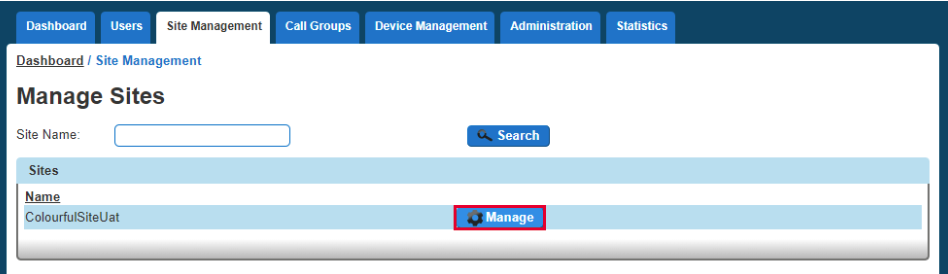
Step 4
Select Authorisation Codes
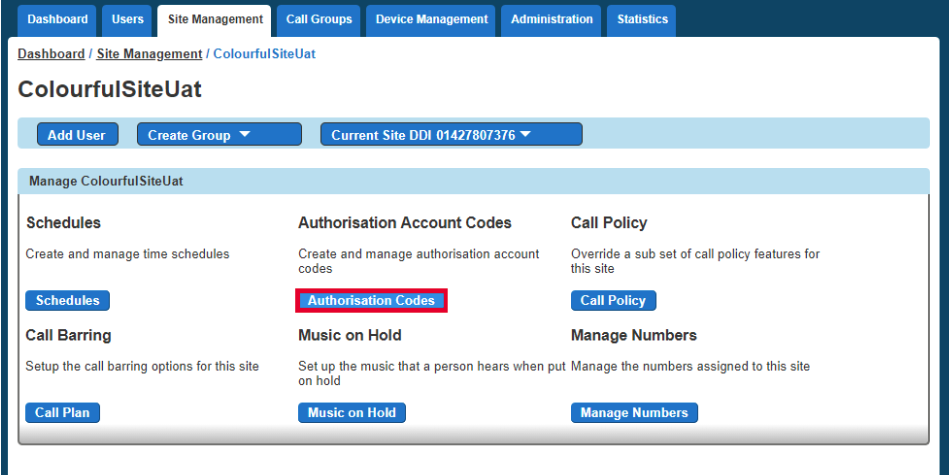
Step 5
To switch off the account codes, you should ensure that the Enabled Codes button is set to Off.
To switch on account codes then you should set Enabled Codes to On and select how many digits you want before clicking Save. The code length can be between 2 and 14 digits.
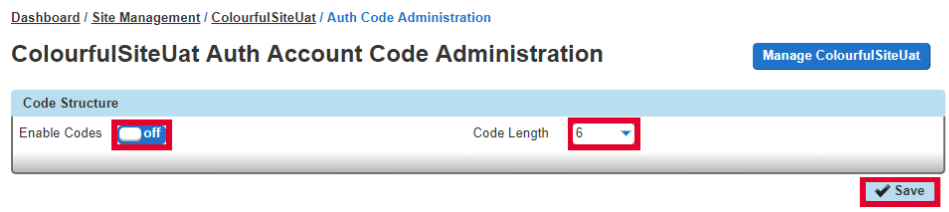
Step 6
You should select to use Account Codes and then select Manage Codes once this has been selected.
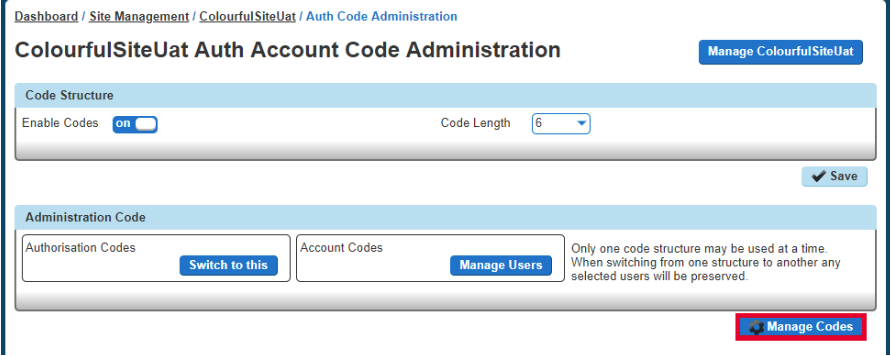
Step 7
From here, you can add and delete codes.
To Add an Account Code, you add the details in the Code and the Description text boxes.
To Delete an Account Code, you simply select the code from the table and press Delete Selected.
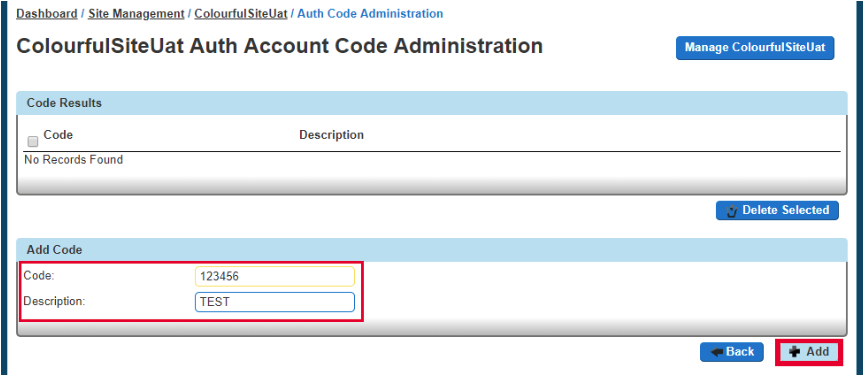
Once you've clicked Add, you can go Back, and then you can save your changes by clicking the Save button.
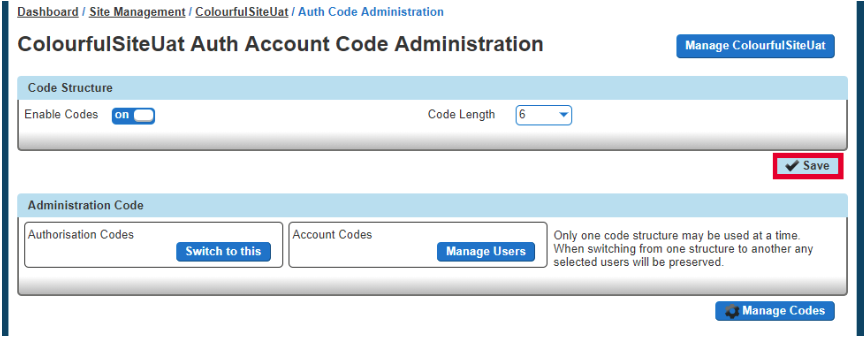
Manage Account Code Users
Step 1
Log into the Gamma Portal and go to Provisioning and Service Management, Hosted, Horizon and Horizon Manage Company.
Step 2
Select your account and locate the company that you want to update the Account Codes for. Using the Actions button, select Login to Horizon.
Step 3
Select Site Management and then click the Manage button of the site that you wish to switch Account Codes on or off for.

Step 4
Select Authorisation Codes
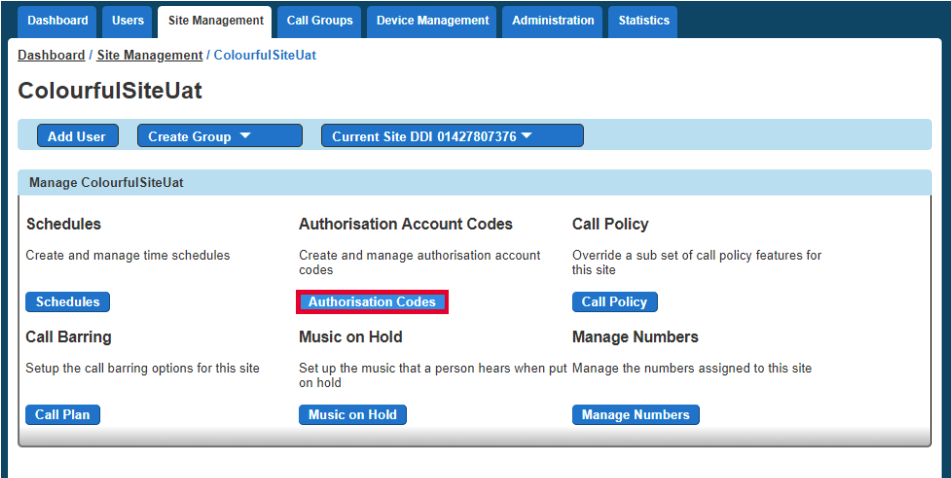
Step 5
Select Manage Users, and then you can add your Mandatory and Optional users in the relevant tables.

To remove a user, you simply have to click the X next to the user. Once you've finished making all your changes, you need to click Save.
Switch Authorisation Codes On/Off
Step 1
Log into the Gamma Portal and go to Provisioning and Service Management, Hosted, Horizon and Horizon Manage Company.
Step 2
Select your account and locate the company that you want to update the Authorisation Codes for. Using the Actions button, select Login to Horizon.
Step 3
Select Site Management and then click the Manage button of the site you wish to switch Authorisation Codes on or off for.
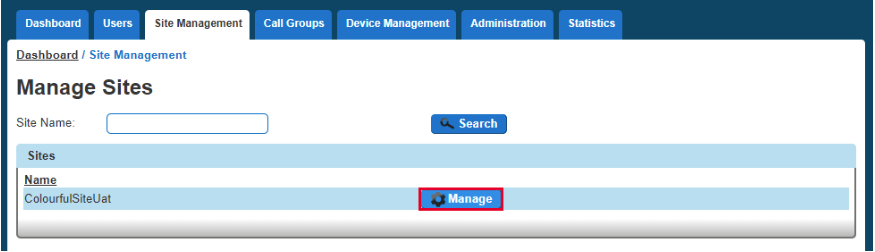
Step 4
Select Authorisation Codes
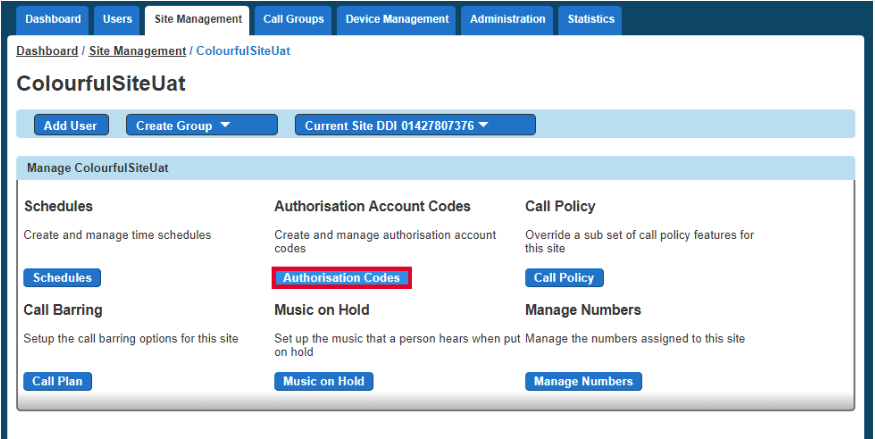
Step 5
To switch off the authorisation codes, you should make sure that the Enabled Codes button is set to Off.
To switch on account codes then you should set Enable Codes to On and select how many digits you want before clicking Save. The code length can be between 2 and 14 digits.
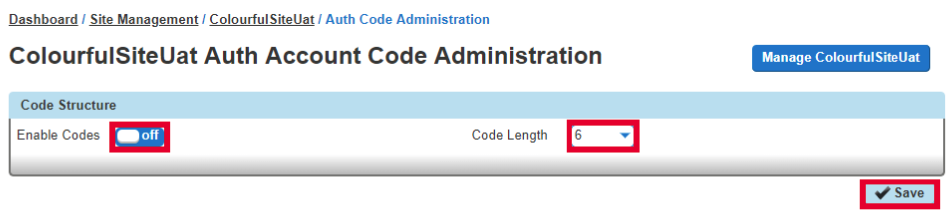
Step 6
Now you should select to use Authorisation Codes and then select Manage Codes once this has been selected.
Step 7
From here, you can add and delete codes.
To Add an Authorisation Code, you add the details in the Code and the Description text boxes.
To Delete an Authorisation Code, you simply select the code from the table and press Delete Selected.
Once you've clicked Add, you can go Back, and then you can save your changes by clicking the Save button.
Manage Authorisation Code Users
Step 1
Log into the Gamma Portal and go to Provisioning and Service Management, Hosted, Horizon and Horizon Manage Company.
Step 2
Select your account and locate the company that you want to update the Authorisation Codes for. Using the Actions button, select Login to Horizon.
Step 3
Select Site Management and then click the Manage button of the site with the Authorisation Codes you wish to edit the users for.

Step 4
Select Authorisation Codes
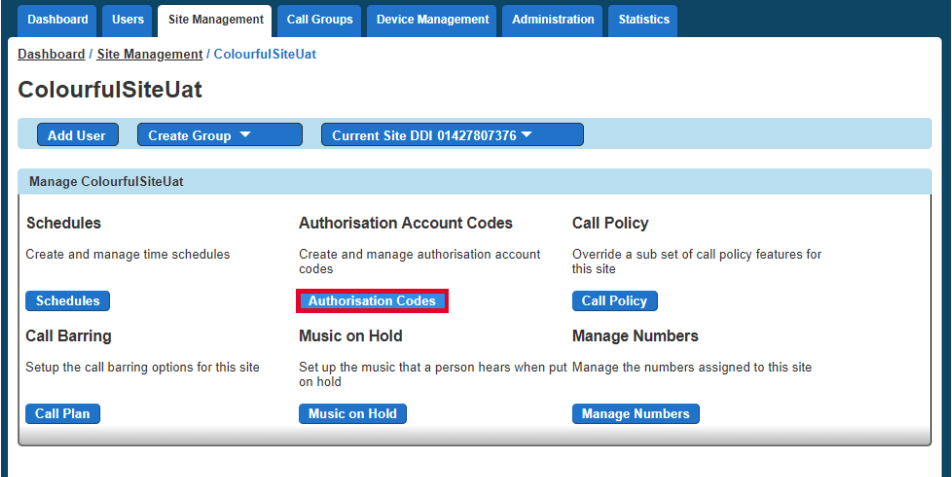
Step 5
Select Manage Users, and then you can add your Mandatory and Optional users in the relevant tables.
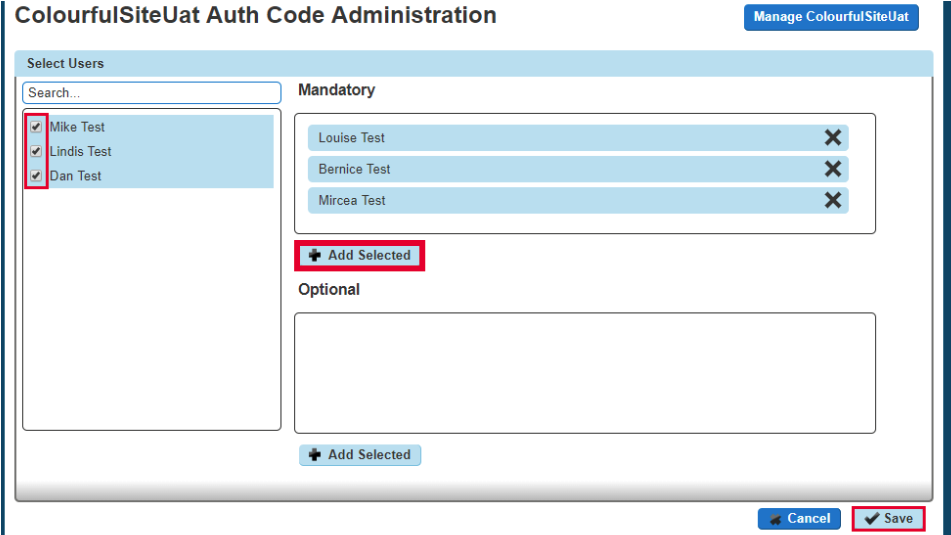
To remove a user, you simply have to click the X next to the user. Once you've finished making all your changes, you need to click Save.










