Managing contacts using the directory on the Gamma Horizon PC softphone
This post explains how you can manage your contacts using the directory on the Gamma Horizon PC softphone.
Directory & Contacts
Key:
Contacts Tab:
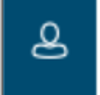
The contacts tab allows you to search throughout the company directories available to you and create a list of contacts that you frequently contact, making it easier for you to contact the people you need to.
The Search and Dial bar at the type allows you to type in a name, number or extension number, which will then search all available Horizon directories and Outlook.
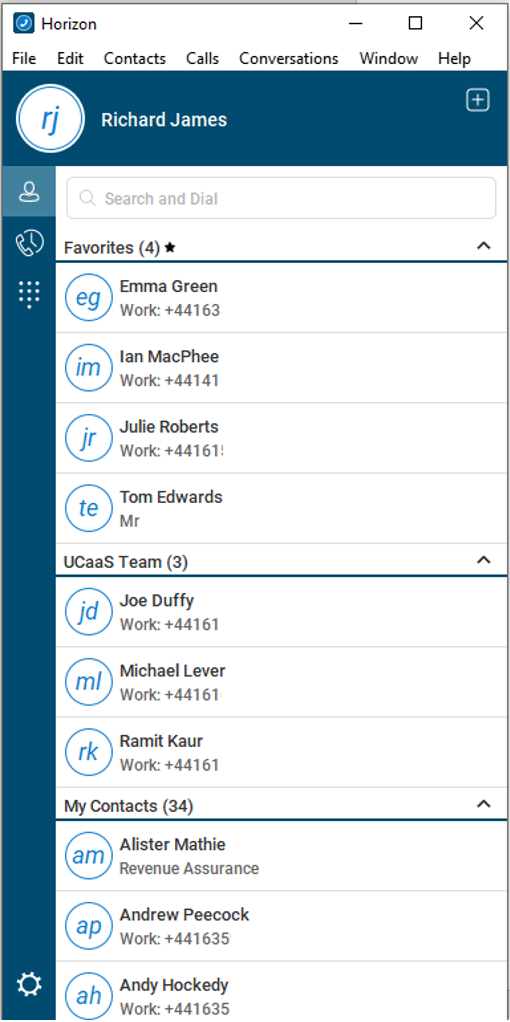
In the example here, you can see that there are Favourites, and then there is a group called "UCaaS Team", then "My Contacts" below that.
Favourites will always be at the top, and these are entries you've added from your Contacts to be at the top of your contact list.
The "UCaas Team" is a group that has been created by the user within the client itself.
My Contacts are all the contacts that a user has added to their contacts list. The below instructions will show you how to manage and edit these options and make calls to these entries.
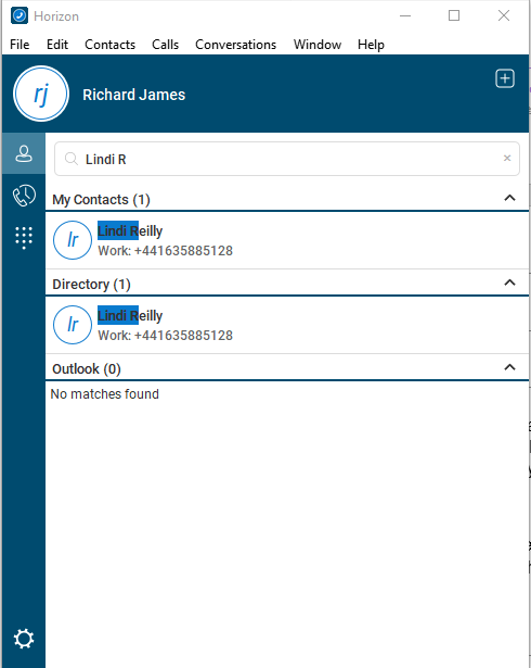
Using the search bar at the top, you can search your entire Horizon Company for any contacts your Company Administrator has set up in the corporate directory such as suppliers, any contacts that you've added yourself or if you have given the client permission to, any contacts you have set up in Outlook.
Type in the contact you wish to search for, and Horizon will search all these directories in one go.
Note: Double-clicking a contact result will start a call.
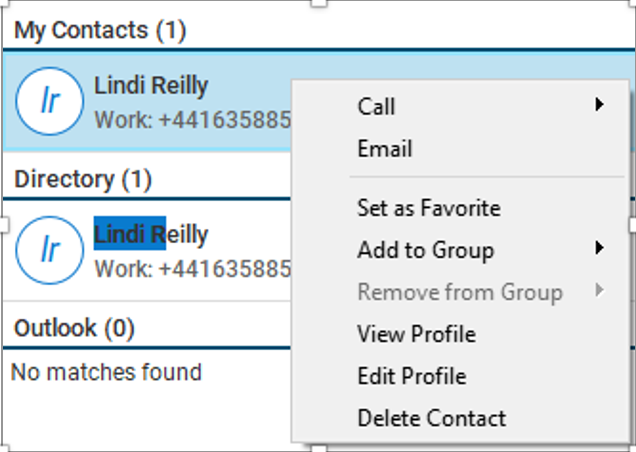
You can also right-click on a contact that will display a list of available actions. These include:
- Calling the contact
- Emailing the contact (if an email address is assigned to the contact - this will load up your default email application)
- Set a contact as a favourite (see below for more details)
- Add contact to a group (see below for more details)
- View / Edit profile
- Delete contact
Adding a new contact
If you want a new Directory entry adding so all users can access this, contact your Company Administrator and request that they add an entry to the Corporate Directory.
If you want to add a contact to your account that is available on all your devices and clients, you will need to log in to your Horizon Portal and add your directory entries there. Full details on how you can do this are available in the Horizon Features guide.
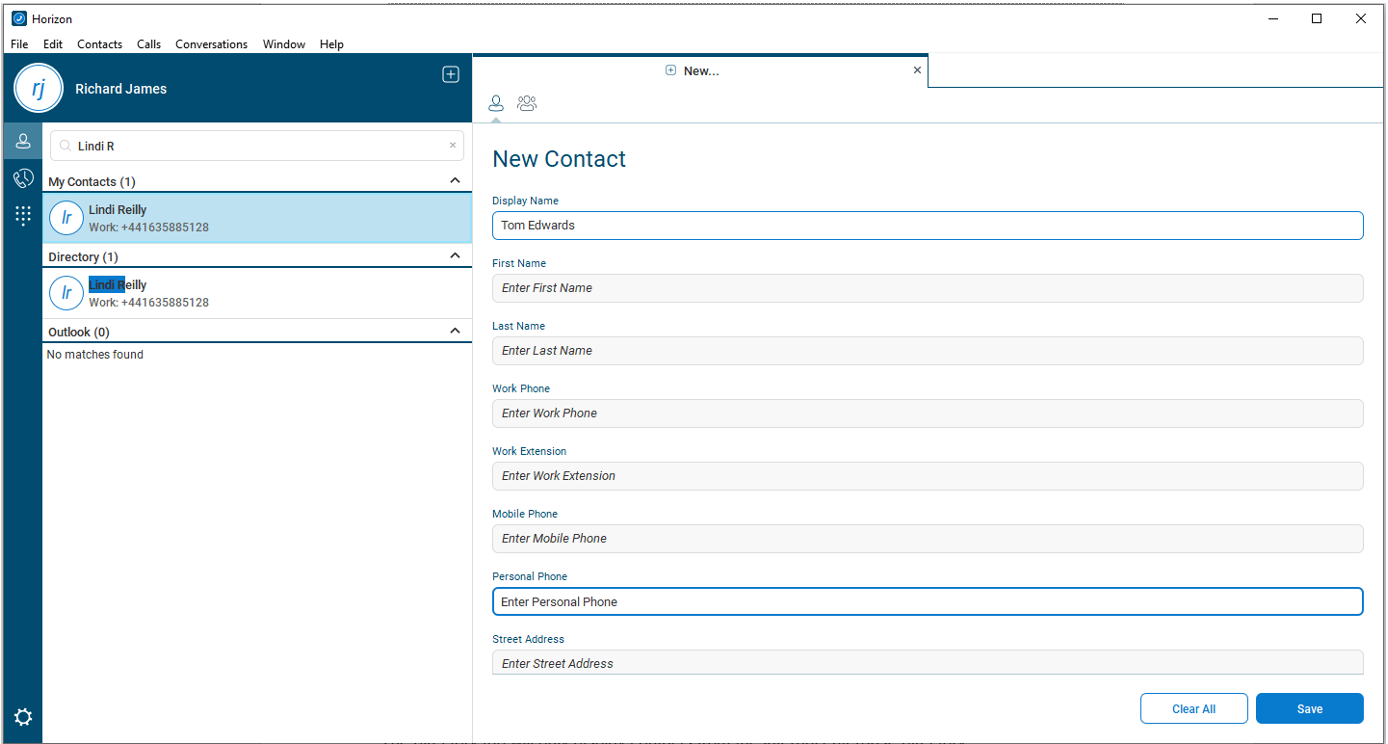
You can add new contacts to your Horizon client only by clicking on the "+" icon in the top right of the application. Once you've done this, complete the Display Name and Personal Phone details. All other fields are disabled, and you cannot add any details in them.
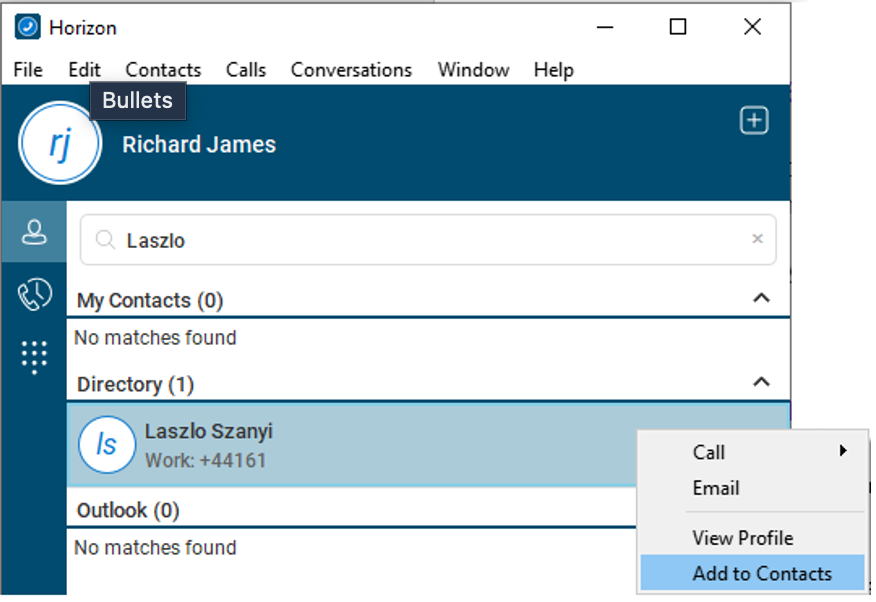
You can also add contacts from any of the Horizon directories available to your Company by searching for a contact, right-clicking on them and selecting "Add Contact". This will save this contact in the Contacts Tab for easy access.
Contact Groups & Favourites
Favourites
To add a contact to your Favourites, you simply need to right-click on a contact and select "Set as Favourite".
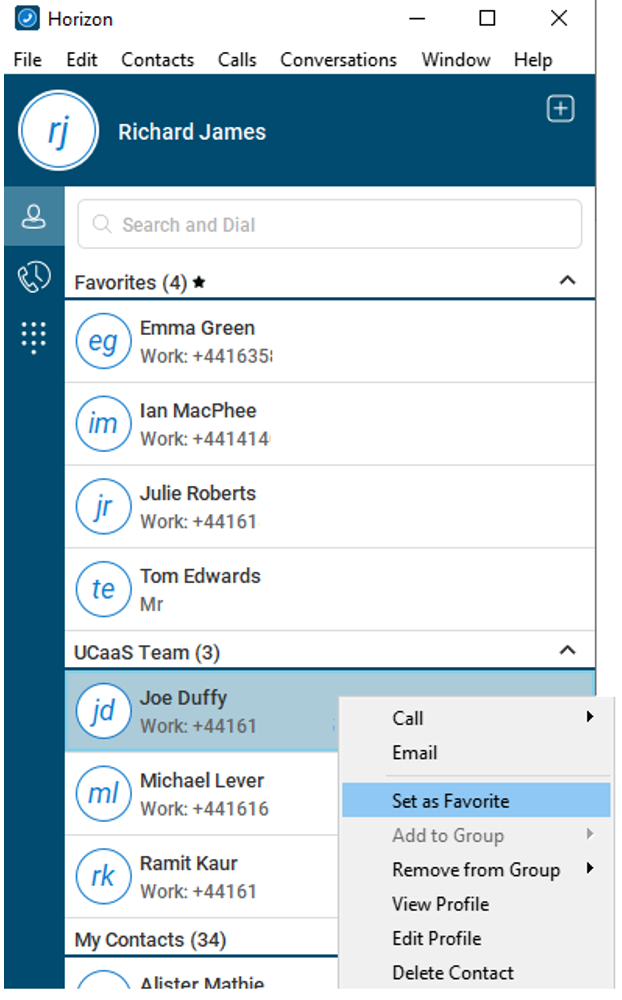
Contact Groups
Contact Groups are a useful tool to organise contacts into an order of your choosing.
Select the "+" icon in the top right-hand corner of the application and then select the New Group icon.

Enter a new Group Name and then click "Add to Contacts".
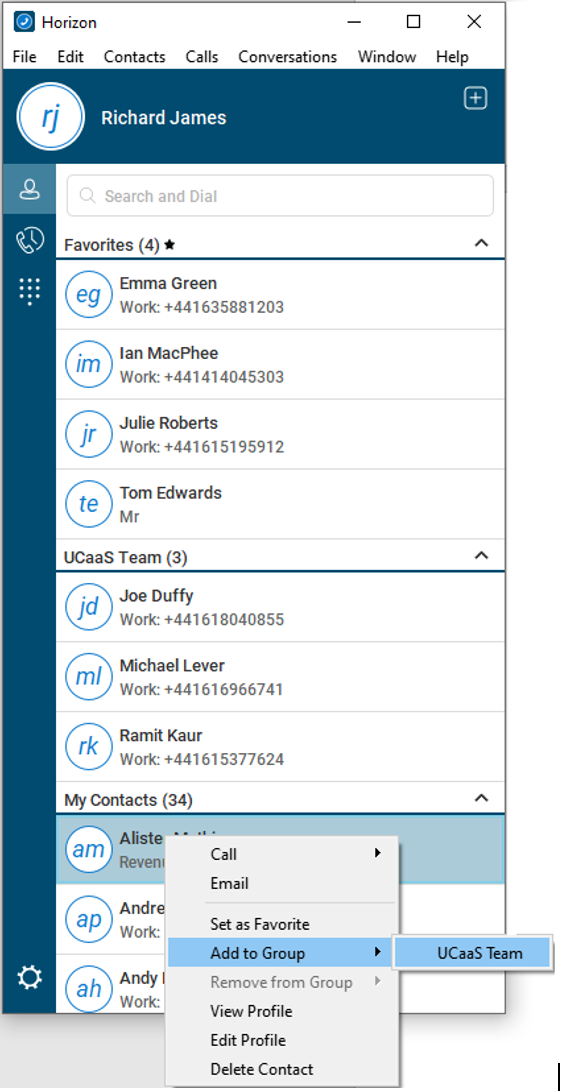
Once you have added your new group, you can then order your contacts by right clicking on contact, "Add to Group" and select the group that you want that contact to be added into.
To remove a contact from a group, you simply right click the contact and select Remove from Group and select the group to remove the contact from. When you remove a contact from a group, they will remain in the My Contacts section until you remove the contact.










