How to answer calls on the Polycom VVX-310 VoIP phone
In this short guide, we explain how to answer calls using the Polycom VVX-310 business VoIP phone.
Keys:
Speakerphone Key

Headset Key

All incoming calls display in an Incoming Call window, as shown below:
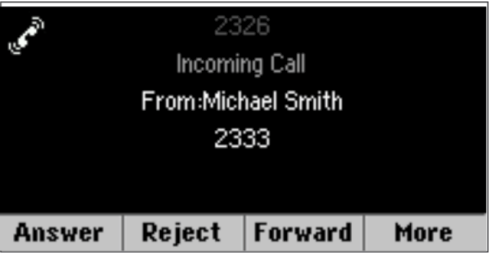
To answer the call, do one of the following:
- To use the handset, pick up the handset.
- To use the speakerphone, press [Speakerphone Key] or press Answer.
- To use your headset, press [Headset Key].
If you're already in the handset, speakerphone, or headset mode, press Answer, and the phone will automatically use the mode you're in.
If you don't answer the call within 10 seconds, the Incoming Call window disappears, and the Calls view displays, as shown next.
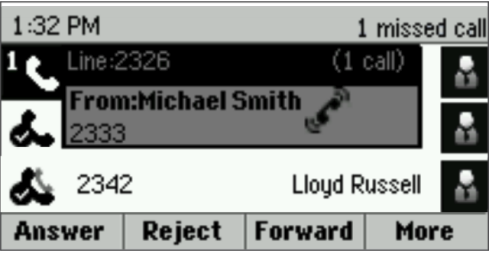
To answer the call, pick up the handset or from Calls view, press Answer to use the speakerphone.
Answering another call
If you have a call and an incoming call arrives on the same or a different line, a call waiting tone beeps, and the Incoming Call window displays. To answer the call, press Answer. The call you were in is held.
If you don't answer the call within 10 seconds, the Incoming Call window disappears, and the Calls view displays.
Answering on a Shared Line
If you share a line with another phone, you can answer calls as described above. Or, someone who shares the line can choose to answer the call from their phone. If you answer the call and hold it, anyone who shares your line can answer the held call.
Answering Calls Automatically
You may find it convenient if your phone to auto-answer calls, so you don't have to press a key to answer a call. If you enable this feature, your phone will automatically answer incoming calls using the speakerphone. Your system administrator sets how many times your phone will ring before the call is auto-answered.
If Auto Answer is enabled and a call arrives while you're already in a call, the incoming call will be automatically answered if you end or hold the current call.
Note: Your phone mutes the microphone for all auto-answered calls so that the party calling you can't hear you. To unmute the microphone so the other party can hear you, press the [Mute Key]. To enable or disable microphone mute for auto-answered calls, see step 2 below.
To enable your phone to answer calls automatically:
- Select Settings from Home view, and select Basic > Preferences > Auto Answer.
- From the Auto Answer screen, do the following:
- To enable your phone to answer SIP calls automatically, select Auto Answer SIP Calls and select Yes. The default setting is No.
- To mute the microphone for all auto-answered calls so the incoming caller can't hear you, select Microphone Mute, and select Yes. The default setting is Yes.
3. Press Save










